Whether you purchased an iPad for personal use or work, there are several things you need to configure before using it. But if you’re not familiar with the menus on the Settings app, these five tips will help.
Whether you purchased an iPad for personal use or work, there are several things you need to configure before using it. But if you’re not familiar with the menus on the Settings app, these five tips will help.
Touch ID
The first thing you must change is iPadOS’s fingerprint recognition features. When configured properly, this technology not just unlocks your device, but also automatically fills in saved passwords. To configure this feature, open Settings and then tap Touch ID & Passcode (or Face ID & Passcode, if your device supports it) to record several fingerprints and configure what Touch ID can authorize.
Notifications
How embarrassing would it be if someone sent you a private message and it popped up on your iPad’s lock screen where anyone could see it? You can prevent this from happening by opening the Notifications window from within the Settings app. From there, you can change which apps are allowed to show notifications, where those notifications are displayed, and whether or not you get reminders about unread notifications.
Personalize your Control Center
Swiping down from the top right corner of an iPad’s screen opens what Apple calls the Control Center. This window allows users to access frequently used tools such as the alarm, camera, flashlight, and others. To add or remove Control Center apps, or simply rearrange them, open Settings, select Control Center > Customize Controls.
Activate Siri
Apple was the first company to introduce a consumer-grade voice assistant, and they’ve spent years improving it. You can activate Siri by long pressing the home button. Another way to activate it is to say the phrase “Hey, Siri.”
Update your Today View
Swiping to the right on your iPad’s screen opens a screen packed with personalized information. It’s called the Today View, and although it’s smart enough to create content specific to you, there are several ways to improve it.
Open the Today View and select Edit. Similar to Control Center options, this window lets you add, remove, or rearrange what the Today View displays. You can even add page segments generated by non-Apple services and apps.
Don’t fall for the misconception that Apple computers and mobile devices are too rigid to be customized. Every day, countless organizations use them to achieve specific and unique business goals. We know because we’ve seen it happen firsthand with our clients! Give us a call today if you’d like our help making similar improvements.